 |
 |
|
||
 |
||||
Indicate the Network Status
LCD panel
When the printer is connected to a network, this icon appears in the upper-right corner or the bottom-left corner of the LCD screen.
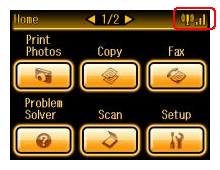
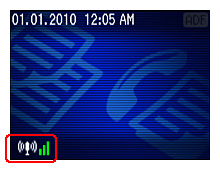
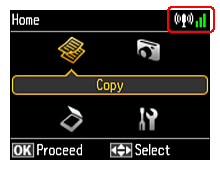
The icons in the following table indicate the network status.
|
Icon
|
Status
|
 |
Wired LAN error/searching
|
 |
Connected to a wired LAN
|
 |
Wireless LAN error/searching
|
 |
Connected to a wireless LAN (signal strength: Fair)
|
 |
Connected to a wireless LAN (signal strength: Good)
|
 |
Connected to a wireless LAN (signal strength: Excellent)
|
 |
Establishing an Ad Hoc connection.
|
All printers have a Wi-Fi light on the control panel.
The LED condition varies depending on the network status.
 |
On
|
Connected to a wireless LAN
|
|
Off
|
Not connected to a wireless LAN
|
|
|
Flashing
|
Setting up a wireless LAN
|
LED lights and buttons
The network communication status is indicated via LEDs on printers that do not have an LCD panel.
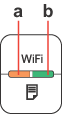
|
a:
|
Network status light (orange)
|
|
b:
|
Network status light (green)
|
|
Status
|
Indication
|
|
|
Wireless
|
Wired
|
|
|
Warming up
|
 (orange) (orange)  (green) (green)Flashing alternately |
|
|
Disconnected
|
 (orange) (orange)  (green) (green) |
|
|
Connected
|
 (orange) (orange)  (green) (green) |
 (orange) (orange)  (green) (green) |
|
Connecting to network
|
 (orange) (orange)  (green) (green) |
 (orange) (orange)  (green) (green) |
|
Wireless auto setup in progress
|
 (orange) (orange)  (green) (green)Flashing alternately PIN: Flashing at the same time |
-
|
|
Wireless auto setup completed
|
 (orange) (orange)  (green) *1 (green) *1
|
-
|
|
Wireless auto setup error
|
 (orange) (orange)  (green) (green) |
-
|
|
Wireless auto setup error
(No IP address set) |
 (orange) (orange)  (green) *1 (green) *1
|
-
|
 = off,
= off,  = on,
= on,  = flashing
= flashing*1 The Network status light (orange) turns off after five minutes.
|
Network Buttons
|
|
|
Wi-Fi
|
Press and hold for three seconds to make easy wireless LAN settings.
|
|
Press to release an easy wireless LAN setting error.
|
|
 |
Press to print a network status sheet.
|
|
Wi-Fi +
 |
While holding down the Wi-Fi button, press and hold the
 button for about three seconds to make easy wireless LAN settings in WPS PIN mode. button for about three seconds to make easy wireless LAN settings in WPS PIN mode. |
|
Press and hold for about 10 seconds to initialize network settings.
|
|
Printing status sheet
To confirm the network connection, print a status sheet using the following procedure.
 |
Load a plain paper into the sheet feeder.
|
 |
Press
 to print the status sheet. to print the status sheet. |
